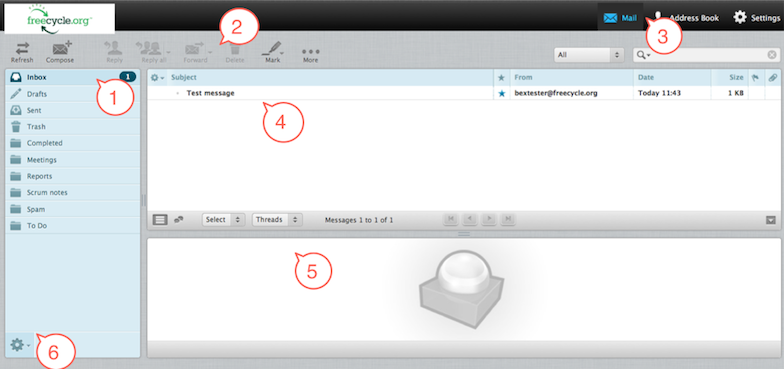MailSetup/RoundCube
Welcome to RoundCube
RoundCube Webmail is an interface to your email system through the web. It has all the functionality you would expect from a modern email client, including MIME support, address book, folder manipulation, message searching and spell checking. Unlike other webmail clients, its user interface is very much native application-like. This means that it has features like drag-and-drop which you are probably used to from applications on your desktop.
Log In
Open http://webmail42.freecycle.org/
The site shows the log in screen, which is used to authenticate a user. Simply type in your username and password provided to you by your system administrator.
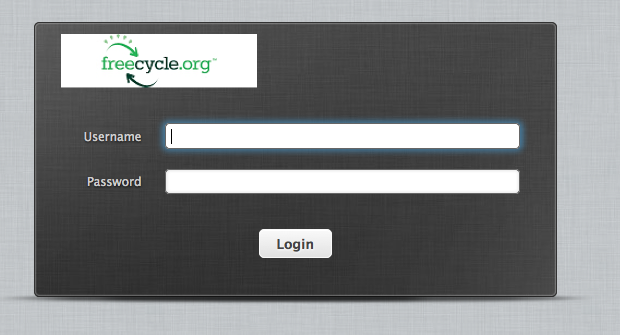
Overview
Folders (#1)
The menu at the left hand side of the screen shows all the mail folders in your email account.
You establish these to your needs:
- Inbox (this is where new emails arrive, by default)
- Drafts (this is where your draft messages are stored, see later on composing emails)
- Sent (messages sent by yourself are stored there)
- Spam (for junk/spam messages)
- Trash (for messages that you have deleted). The Trash folder will be emptied when you log out.
In addition to the five folders just described, you might see additional folders – like “Mailing Lists” and “Test” in the screen shot above. Those have been created by yourself or your email provider and can be used to organize your email into further categories. Some of the folders are indicated in bold and carry a number in parentheses to the right of them. This indicates that these folders contain unread messages and the number tells you how many. To open a folder, click on it once. Its message list will appear shortly.
Action Bar (#2)
This part of the screen contains a number of icons that allow you to perform different actions, depending on what is being shown in the main part of the window (4). In this example, the 7 icons have the following functions, from left to right:
- Refresh Folder: checks for new messages in the current folder
- Compose: creates a new email message
- Reply: creates a new message in reply to the currently selected one; it will be addressed to the sender of the selected message only.
- Reply to all: similar to Reply, but the reply will not only be addressed to the sender of the selected message but also to all of its recipients. This makes sense if the message was sent to a group of people and you want all of them to receive your answer.
- Forward Message: forwards the currently selected message to another person
- Mark: marks a message to your liking (read/unread, flagged/unflagged)
- More: other options available to you for the highlighted message. You can print, download, edit, show source, open in new window, or create a filter
To the right of the action bar, you can see the search field. This field allows you to search all messages in the current folder, much like a search engine on the web. Just enter your search terms and press the Return key. If you are done with your search and want to go back to the original message list, click on the little (X) symbol to the right of the search field.