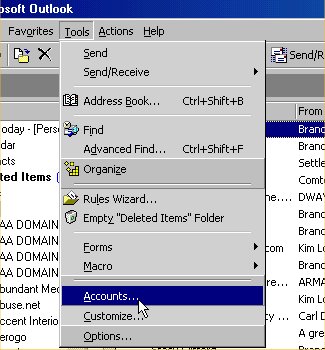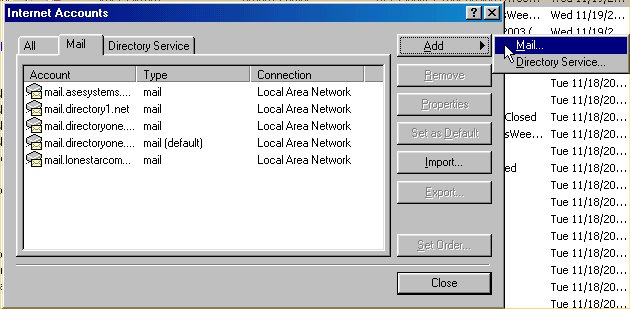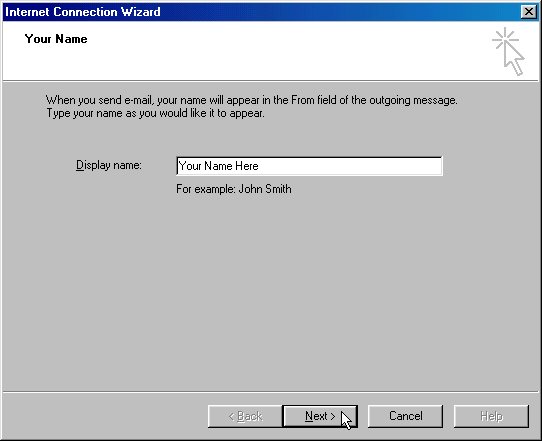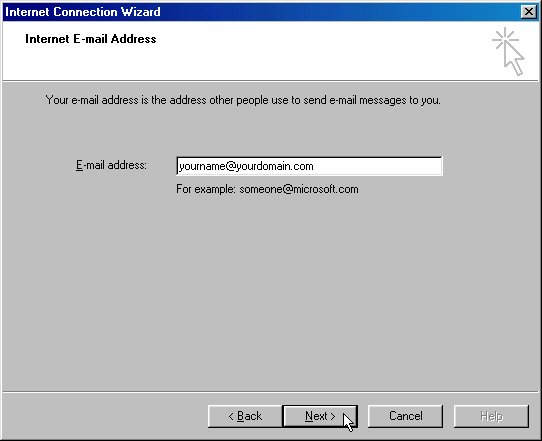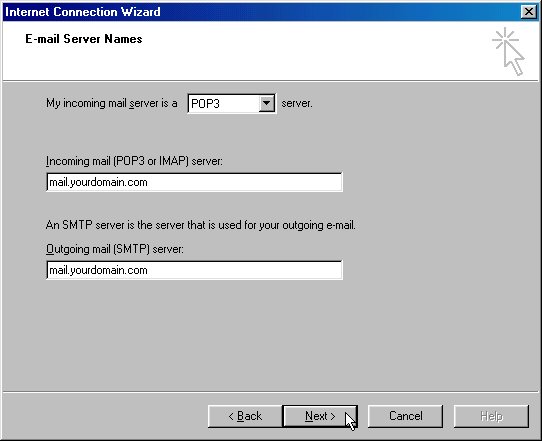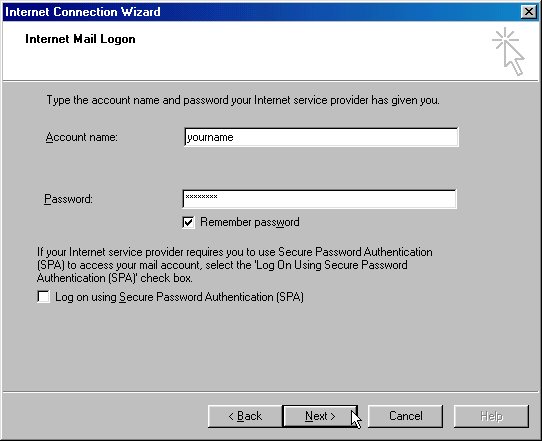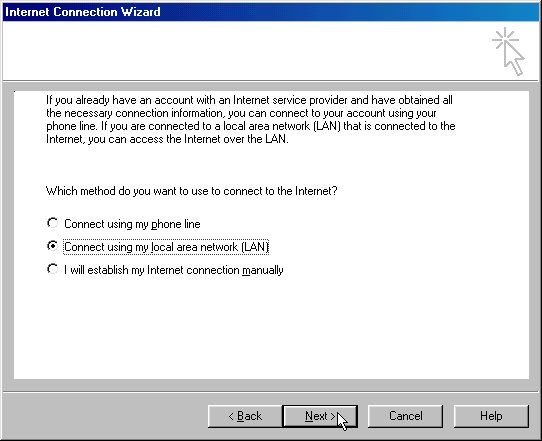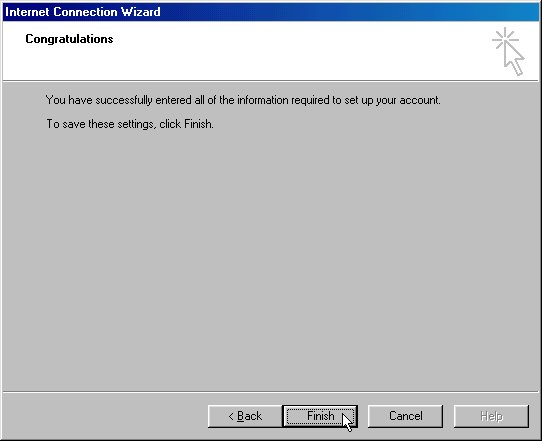Difference between revisions of "MailSetup/Outlook2000"
From FreecycleFAQ
| [checked revision] | [checked revision] |
| Line 1: | Line 1: | ||
These directions are for use with Outlook 2000. They have been written to allow you to add your freecycle.org mail account to your email program once your mail account has been created/moved to the "mail.freecycle.org" server. | These directions are for use with Outlook 2000. They have been written to allow you to add your freecycle.org mail account to your email program once your mail account has been created/moved to the "mail.freecycle.org" server. | ||
| − | | + | |
| + | |||
*Start up Outlook 2000 and click the "Tools" entry on the menu bar. From the menu that drops down, select "Accounts". | *Start up Outlook 2000 and click the "Tools" entry on the menu bar. From the menu that drops down, select "Accounts". | ||
| − | [[Image: | + | [[Image:Outlook2000 step1.jpg]]<br> |
| − | + | ||
| − | |||
| − | |||
| + | <br> | ||
| + | |||
| + | <br> | ||
| + | |||
| + | <br> | ||
| + | |||
*In the dialogue box that appears, click the button marked "Add" and select "Mail..." from the mini-menu that appears. | *In the dialogue box that appears, click the button marked "Add" and select "Mail..." from the mini-menu that appears. | ||
| − | [[Image: | + | [[Image:Outlook2000 step2.jpg]] |
| − | + | ||
| − | |||
| − | |||
| − | |||
| + | <br> | ||
| + | |||
| + | <br> | ||
| + | |||
| + | <br> | ||
| + | |||
| + | <br> | ||
| + | |||
*The "Internet Connection Wizard" will now appear. Whatever you enter under "Display name" will appear on emails you send alongside your email address in the "From" field. | *The "Internet Connection Wizard" will now appear. Whatever you enter under "Display name" will appear on emails you send alongside your email address in the "From" field. | ||
| − | [[Image: | + | [[Image:Outlook2000 step3.jpg]] |
| − | + | ||
| − | |||
| − | |||
| + | <br> | ||
| + | |||
| + | <br> | ||
| + | |||
| + | <br> | ||
| + | |||
*In the E-mail address" box, type your Freecycle email address (it will be in the format of '''youremailaddress@freecycle.org'''). | *In the E-mail address" box, type your Freecycle email address (it will be in the format of '''youremailaddress@freecycle.org'''). | ||
| − | [[Image: | + | [[Image:Outlook2000 step4.jpg]] |
| − | + | ||
| − | |||
| − | |||
| + | <br> | ||
| + | |||
| + | <br> | ||
| + | |||
| + | <br> | ||
| + | |||
*Where it says "My incoming mail server is a", click the small arrow to drop down a list and choose '''IMAP'''. In the "Incoming mail server" field, enter '''mail.freecycle.org''' and enter the same under "Outgoing mail server". Then click Next | *Where it says "My incoming mail server is a", click the small arrow to drop down a list and choose '''IMAP'''. In the "Incoming mail server" field, enter '''mail.freecycle.org''' and enter the same under "Outgoing mail server". Then click Next | ||
| − | [[Image: | + | [[Image:Outlook2000 step5.jpg]] |
| − | + | ||
| − | |||
| − | |||
| + | <br> | ||
| + | |||
| + | <br> | ||
| + | |||
| + | <br> | ||
| + | |||
*Under "account name" type your email address (again in the format '''youremailaddress@freecycle.org''') and add your password to the "Password" box. | *Under "account name" type your email address (again in the format '''youremailaddress@freecycle.org''') and add your password to the "Password" box. | ||
| − | [[Image: | + | [[Image:Outlook2000 step6.jpg]] |
| − | + | ||
| − | |||
| + | <br> | ||
| + | |||
| + | <br> | ||
| + | |||
*If you need to, choose your method of connecting to the internet and click Next | *If you need to, choose your method of connecting to the internet and click Next | ||
| + | <br> | ||
| + | |||
| + | <br> | ||
| + | |||
| + | [[Image:Outlook2000 step7.jpg]] | ||
| + | |||
| + | <br> | ||
| + | |||
| − | + | <br> | |
| + | |||
| + | *Now click "Finish" - although we're not finished yet. | ||
| + | <br> | ||
| + | |||
| + | [[Image:Outlook2000 step8.jpg]] | ||
| + | |||
| + | <br> | ||
| + | |||
| − | + | <br> | |
| − | + | ||
| − | |||
| − | + | * Something | |
Revision as of 09:42, 15 July 2011
These directions are for use with Outlook 2000. They have been written to allow you to add your freecycle.org mail account to your email program once your mail account has been created/moved to the "mail.freecycle.org" server.
- Start up Outlook 2000 and click the "Tools" entry on the menu bar. From the menu that drops down, select "Accounts".
- In the dialogue box that appears, click the button marked "Add" and select "Mail..." from the mini-menu that appears.
- The "Internet Connection Wizard" will now appear. Whatever you enter under "Display name" will appear on emails you send alongside your email address in the "From" field.
- In the E-mail address" box, type your Freecycle email address (it will be in the format of youremailaddress@freecycle.org).
- Where it says "My incoming mail server is a", click the small arrow to drop down a list and choose IMAP. In the "Incoming mail server" field, enter mail.freecycle.org and enter the same under "Outgoing mail server". Then click Next
- Under "account name" type your email address (again in the format youremailaddress@freecycle.org) and add your password to the "Password" box.
- If you need to, choose your method of connecting to the internet and click Next
- Now click "Finish" - although we're not finished yet.
- Something