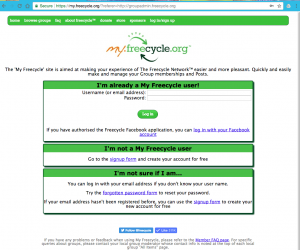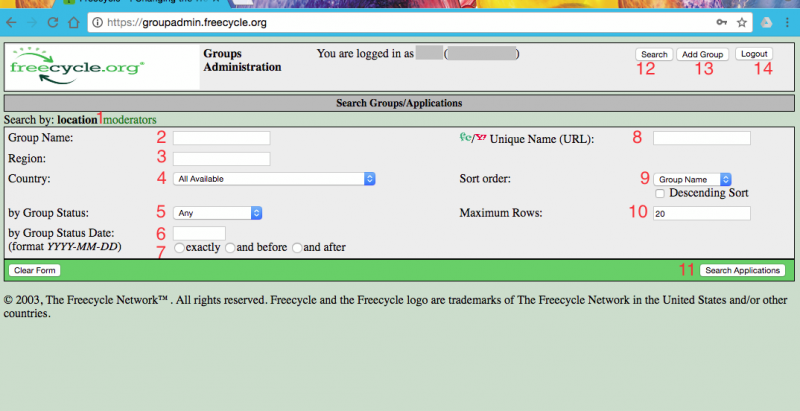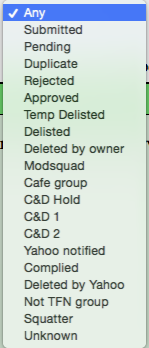Difference between revisions of "Team Wikis:Using Group Admin"
| [checked revision] | [checked revision] |
Alisonkamat (talk | contribs) |
Alisonkamat (talk | contribs) |
||
| Line 17: | Line 17: | ||
[[File:2 Opening Screen.png|center|800px]] | [[File:2 Opening Screen.png|center|800px]] | ||
| − | <font color=red>#1</font> You have two options to search, by location (bolded in black on the landing page ) or by moderator (see next)<br> | + | <font color=red>#1</font> You have two options to search, by location (bolded in black on the landing page ) or by moderator [[(see next)]]<br> |
<font color=red>#2</font> Enter Group Name here: This field will search both the Group Name/Location section. You can search this area by one or more words, or truncated. | <font color=red>#2</font> Enter Group Name here: This field will search both the Group Name/Location section. You can search this area by one or more words, or truncated. | ||
Revision as of 21:52, 15 December 2017
General things to keep in mind:
- We use Keyword Searches.
- Check your spelling if your search does not yield results.
First, log into Freecycle.org
Once you are in, go to groupadmin.freecycle.org
You will notice at the top your user name and either your full name or email address depending on when your login was created.
Search Groups/Applications
#1 You have two options to search, by location (bolded in black on the landing page ) or by moderator (see next)
#2 Enter Group Name here: This field will search both the Group Name/Location section. You can search this area by one or more words, or truncated.
- Example: A search for “beav” or “Beaver” will yield the same results. When the search is complete, it will show both the Unique Name on top and the Group Name/ Location on the bottom.
A. Pro tip: If you get a failed search, check to make sure that you did not copy and paste a blank space before or after the main word.
B. You can also use the wildcard % to broaden your search: %word%
#3 Region: You can limit your search results by state or region here.
#4 Country: use the drop down search box to limit by country. Countries are listed alphabetically.
#5 Group Status
- A. Submitted: to be used by NGAs during new group approval process.
- B. Pending: to be used by NGAs during new group approval process.
- C. Duplicate: used when there is more than one group entered with the same name.
- D. Rejected: For NGA use with groups that did not pass final steps of approval process.
- E. Approved: This is the most used category for searches for the GOAs. For all current active groups.
- F. Temp Delisted: Used for Yahoo groups that are not in compliance until they are done working with the GOA. This is usually set by Deron, HUB or GOA Coordinator.
- G. Delisted: Used for Yahoo groups that went rogue, were asked to or chose to no longer in stay in affiliation. This is usually set by Deron, HUB or GOA Coordinator.
- H. Deleted by Owner: For Yahoo groups that were deleted by owner. Some groups marked as this might just have changed their names/ URLs and still be found on Yahoo.
- I. Modsquad: This is for former ModSquads. Before 2015, each state and region had a ModSquad.
- J. Cafe Group: Used before Cafe groups had their own URL entry in the group area
- K. C&D Hold: Groups who are working with Trademark Team and have had a hold placed to Cease and Desist actions.
- L. C&D1: Used by Trademark Team to denote groups that have been notified once to Cease and Desist using our registered trademark without our permission. (link to trademark section in wiki)
- M. C&D2: Used by Trademark to denote groups that have been notified a second time to Cease and Desist using our registered trademark without our permission.
- N. Yahoo Notified: Yahoo notified by Trademark Team to delete group due to trademark non-complaince.
- O. Complied: Group has complied with requests from the Trademark Team to change the name and or logo, depending on area served.
- P. Deleted by Yahoo: Yahoo has acted upon our request to delete the group.
- Q. Not a TFN group: for groups that might be affiliated with another service.
- R. Squatter: EF or TFN Services owned group that is saving a link to a previous group.
- S. Unknown
#6 Group Status date: This will autofill with today's date when clicked upon, so remember to keep the format when changing this.
#7 Further define the dates the group was created.
#8 Unique Name (URL): Search here for exact unique name of the group. You can also use the wildcard character %
#9 Sort Order: Group Name, Region, Country or Member Count. Default is Group Name and Ascending. Click box for Descending
#10 Can be changed if you need a larger list of groups
#11 Click Search Applications button to begin search.
#12 Search will return you to this page.
#13 Add Group is a special privilege for NGAs and some other members. You will not see this box if you do not have this privilege.
#14 Sign Out Signs you out of Group Admin, but not out of MyFreecycle.