Difference between revisions of "Freecycle and Facebook"
From FreecycleFAQ
| [checked revision] | [checked revision] |
m |
|||
| Line 7: | Line 7: | ||
#Select your local groups' Page by clicking on the name | #Select your local groups' Page by clicking on the name | ||
#Click Edit page and then Update Info | #Click Edit page and then Update Info | ||
| − | #In the "Basic Information" section, locate the "Official Page" box and type "The Freecycle Network" (without the quotation marks) | + | #In the "Basic Information" section, locate the "Official Page" box and type "The Freecycle Network" (without the quotation marks) <BR> [[File:4.png]] <BR><BR> |
| − | # | + | #You'll see our Page will be shown as the search result (complete with our official logo) <BR> [[File:5.png]] <BR> |
| − | + | #Type "The Freecycle Network" to locate our official Page | |
| − | + | #Select this result and scroll to the bottom of the page and click "Save Changes" | |
| − | You'll see our Page will be shown as the search result (complete with our official logo) | + | #Your Page will now look similar to this <BR> <BR> [[File:6.png]] <BR><BR> |
| − | |||
| − | Type "The Freecycle Network" to locate our official Page | ||
| − | |||
| − | |||
| − | Select this result and scroll to the bottom of the page and click "Save Changes" | ||
| − | |||
| − | Your Page will now look | ||
A "Community Page about The Freecycle Network" | A "Community Page about The Freecycle Network" | ||
Revision as of 02:32, 11 November 2012
A "How To" guide for local moderators to associate their local Pages with the official Page for The Freecycle Network
Here's how to associate your local groups' Page with the official Page for The Freecycle Network -
- Visit http://www.facebook.com/bookmarks/pages
- Select your local groups' Page by clicking on the name
- Click Edit page and then Update Info
- In the "Basic Information" section, locate the "Official Page" box and type "The Freecycle Network" (without the quotation marks)

- You'll see our Page will be shown as the search result (complete with our official logo)

- Type "The Freecycle Network" to locate our official Page
- Select this result and scroll to the bottom of the page and click "Save Changes"
- Your Page will now look similar to this
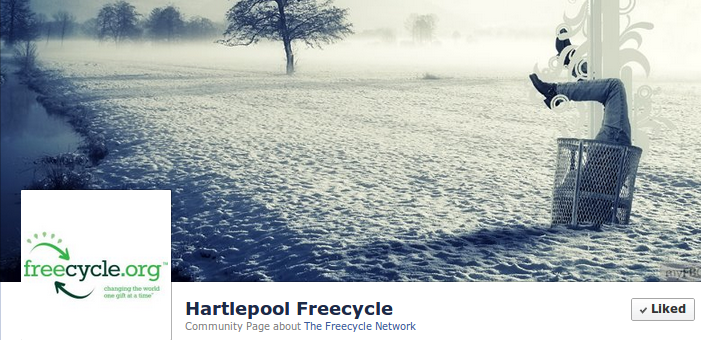
A "Community Page about The Freecycle Network"
This is a guide for local moderator teams of The Freecycle Network only; if you're not a local moderator, you don't need to follow this.
If there are any follow up questions relating to this, or anything else, please contact your Social Media team at socialmedia@freecycle.org