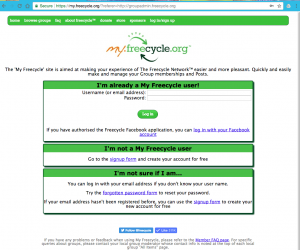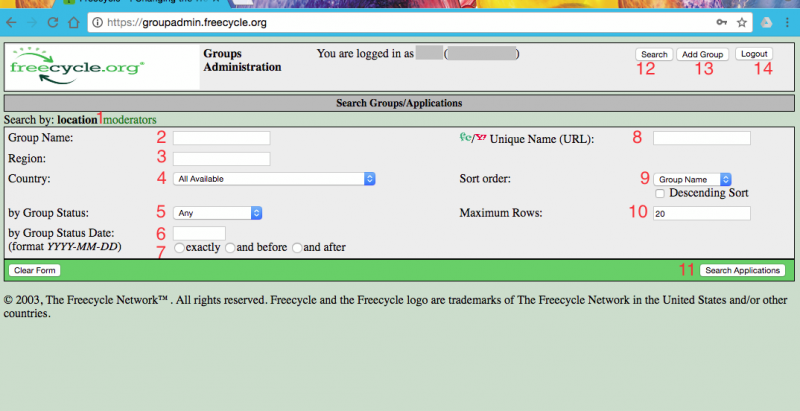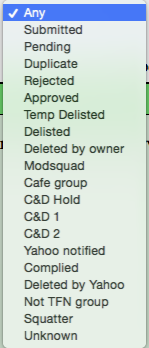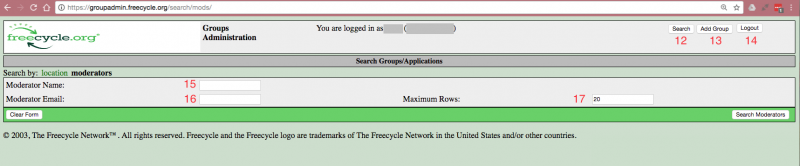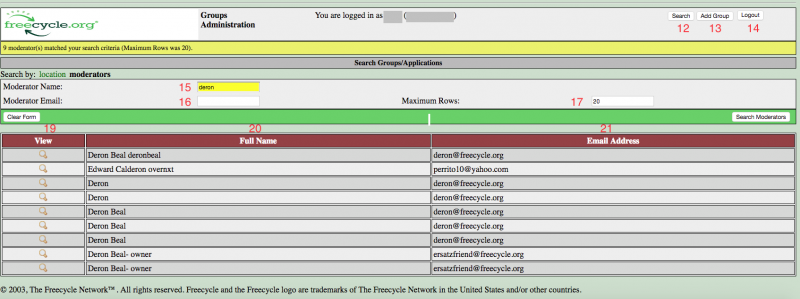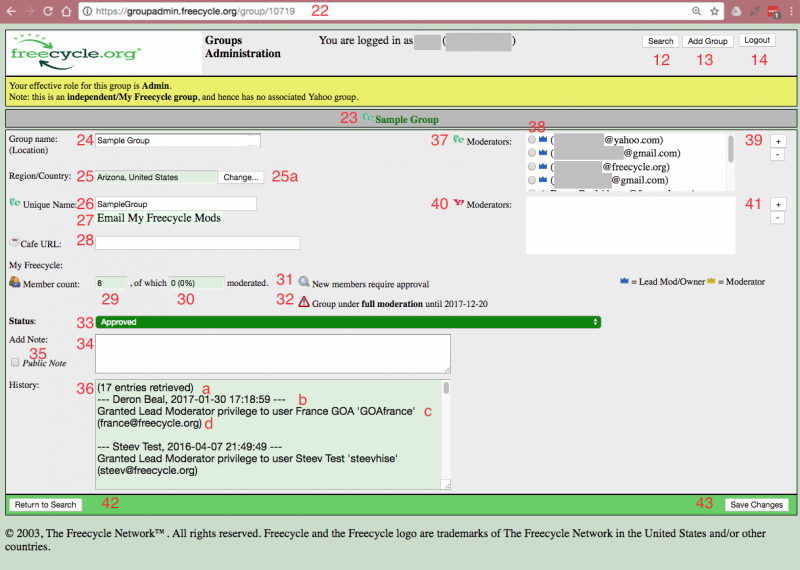Team Wikis:Using Group Admin
General things to keep in mind:
- We use Keyword Searches.
- Check your spelling if your search does not yield results.
Log in
First, log into Freecycle.org
Once you are in, go to groupadmin.freecycle.org
You will notice at the top your user name and either your full name or email address depending on when your login was created.
Search Groups/Applications
#1 You have two options to search, by location (bolded in black on the landing page ) or by moderator (see next)
#2 Enter Group Name here: This field will search both the Group Name/Location section. You can search this area by one or more words, or truncated.
- Example: A search for “beav” or “Beaver” will yield the same results. When the search is complete, it will show both the Unique Name on top and the Group Name/ Location on the bottom.
A. Pro tip: If you get a failed search, check to make sure that you did not copy and paste a blank space before or after the main word.
B. You can also use the wildcard % to broaden your search: %word%
#3 Region: You can limit your search results by state or region here.
#4 Country: use the drop down search box to limit by country. Countries are listed alphabetically.
#5 Group Status
- A. Submitted: to be used by NGAs during new group approval process.
- B. Pending: to be used by NGAs during new group approval process.
- C. Duplicate: used when there is more than one group entered with the same name.
- D. Rejected: For NGA use with groups that did not pass final steps of approval process.
- E. Approved: This is the most used category for searches for the GOAs. For all current active groups.
- F. Temp Delisted: Used for Yahoo groups that are not in compliance until they are done working with the GOA. This is usually set by Deron, HUB or GOA Coordinator.
- G. Delisted: Used for Yahoo groups that went rogue, were asked to or chose to no longer in stay in affiliation. This is usually set by Deron, HUB or GOA Coordinator.
- H. Deleted by Owner: For Yahoo groups that were deleted by owner. Some groups marked as this might just have changed their names/ URLs and still be found on Yahoo.
- I. Modsquad: This is for former ModSquads. Before 2015, each state and region had a ModSquad.
- J. Cafe Group: Used before Cafe groups had their own URL entry in the group area
- K. C&D Hold: Groups who are working with Trademark Team and have had a hold placed to Cease and Desist actions.
- L. C&D1: Used by Trademark Team to denote groups that have been notified once to Cease and Desist using our registered trademark without our permission. (link to trademark section in wiki)
- M. C&D2: Used by Trademark to denote groups that have been notified a second time to Cease and Desist using our registered trademark without our permission.
- N. Yahoo Notified: Yahoo notified by Trademark Team to delete group due to trademark non-complaince.
- O. Complied: Group has complied with requests from the Trademark Team to change the name and or logo, depending on area served.
- P. Deleted by Yahoo: Yahoo has acted upon our request to delete the group.
- Q. Not a TFN group: for groups that might be affiliated with another service.
- R. Squatter: EF or TFN Services owned group that is saving a link to a previous group.
- S. Unknown
#6 Group Status date: This will autofill with today's date when clicked upon, so remember to keep the format when changing this.
#7 Further define the dates the group was created.
#8 Unique Name (URL): Search here for exact unique name of the group. You can also use the wildcard character %
#9 Sort Order: Group Name, Region, Country or Member Count. Default is Group Name and Ascending. Click box for Descending
#10 Can be changed if you need a larger list of groups
#11 Click Search Applications button to begin search.
#12 Search will return you to this page.
#13 Add Group is a special privilege for NGAs and some other members. You will not see this box if you do not have this privilege.
#14 Sign Out Signs you out of Group Admin, but not out of MyFreecycle.
Searching for moderators
12 , 13 & 14 are explained above.
In the upper left hand corner, moderators will be bolded in black.
Yahoo email addresses, IDs and Names have been manually added into the system over the years and are only as accurate as the people who entered them. Freecycle.org emails and IDs are auto added to Group Admin when they are promoted to Mod or Lead Mod on site or via GA group entry.
#15 Moderator Name: This searches the Name Field and and returns results of either a Name or an ID from both Freecycle.org and Yahoo!Groups. It will pull up truncated searches of both without adding a wildcard and includes other results that have a portion of the name entered. For Yahoo groups, when a person's name is entered into the system, it will yield full or partial results if the person's name but only if has been entered into the system. For Freecycle.org groups it will pull up all entries on the system. It will pull up multiple entries and all email addresses #21 associated with the ID and/or name. For example: search “deron” You not only receive results for persons named Deron, Deron Beal, with user ID bealderon, but also for Edward Calderon overnxt. #20 The email addresses associated with each ID are in the second column of results. Each magnifying glass #19 represents a different entry and there may be more than one entry per group.
#16 Moderator Email: This searches the email address field and returns results from Freecycle.org and Yahoo!Groups. It will also pull up a truncated search without the use of a wildcard and includes results from both Freecycle.org and Yahoo groups.
Pro tips: A. When looking for a mod and not finding results, try searching for the username (the information before the @) of the email address and see if it pulls up the same email with a different provider. Many people use the same username with different providers. B. You can restart your search in the bottom of the results page without having to return to previous page.
#17 Maximum rows: You can search to any numerical limit under 1000
Group Entry
12 , 13 & 14 are explained above.
#22This is the Group Admin Url. Each group entry has a unique URL. You can copy and paste these into correspondence so everyone works with the same group. Since many groups have similar names, there is not confusion when using the URL.
#23 Click on and the link will take you directly to the group page in a new tab. Fc in front of it means that it is onsite. If Y! Is in front of it, it is located on Yahoo groups.
#24 Group Name (Location): This is the general location of the group and corresponds to #2 on the opening page. This is generally a city name and searchable onsite. This entry is also the display name listed on the Browse Groups page https://www.freecycle.org/browse/US
#25 Region/Country: This is set up when the group is created. It includes both the state/ region and country. Only a few people have access to update this (#24a.) Ask your Coordinator if you find an entry that is incorrect and needs to be changed.
#26 Unique Name: Again Fc infront means it is onsite and Y! Means it is on Yahoo. This is the URL to the group.
#27. Email My Freecycle Mods: This will open a mail window. The email address is the old one, so if you are going to use this please change it to mod.freecycle.org
#28 Cafe URL: This is a manual entry for Cafe groups and does not link anywhere. It is for internal use and can be updated by the GOAs.
#29 My Freecycle Member Count: Autofill from the site contains number of Members on the Freecycle.org group only. Yahoo groups will always be blank (or with the last known numbers if delisted)
#30 Percentage of Members Modded: for GOA use. Please see GOA manual for more information.
#31 Group Membership setting: This is also autofilled from the site depending on how the mods have set up the group.
#32 Group Moderation Setting: This shows when group is under Full Emergency Moderation. Refer to GOA manual for how to approach this or report to GOA if you come across a group with this setting. No Full Moderation
#33 Status: Drop down menu with color coded status bar. Privilege is not available to all team members, please see your coordinator to change.
#34Add Note: all GA notes are entered in this area.Please use your Group Admin privileges for work related to your position. Please do not use it to make notes on your own group without permission from GOA or HUB Coordinators or Deron. NGAs can find their notes here https://wiki.freecycle.org/NGAManual:Group_admin_notes GOAs can find their notes here https://wiki.freecycle.org/GOAManual:Database
#35Public Note: Not everyone has access to GA notes section. Click on this for everyone with access to be able to read note. (rarely used)
#36History: Every note saved in GA is here, scroll down to read the notes for the history of the group. Or to search for something specific, an email address or user ID, Click Control +F, F3 (or Command ⌘on a Mac) while on the page only.
- a.Number of total entries in history.
- b.The person who made the note and the date & time stamp that the note was saved.
- c.Corresponds to user name added in Area #39.
- d.Corresponds to email address added in Area #39.
#37 Freecycle.org Moderators. This area is autofilled when a Mod or Lead Mod is promoted on the site via membership functions. Mods and Lead Mods can be added and removed here using the “+” and “-” #39 signs.
#38 The crown icon denotes moderator status. Blue for Lead Mod and Yellow for Mod. Legend below boxes.
#39“+” and “-” Boxes. Click on “+” to add a Mod or Lead Mod. You will be taken to another screen to complete this. Click on “-” to remove a Mod or Lead Mod. This also fully removes them from the group. Notes will be auto-generated in <font color=red#36</font>.
#40Yahoo!Groups Moderators: This is a manual fill area. Group Admin has never been synced with Yahoo!Groups because they are a separate company, so any information we have in this area has been supplied by mods to team members who have entered it. This information is only as accurate as the last date it was entered and the person who entered it. There could be spelling errors as well as typos. Please do not delete information found here unless you have current information via a screen shot to update it. It is still useful to have in a searchable format in case someone who was asked to step down returns or for other historical uses.
#41“+” and “-” Boxes. Click on “+” to add a Mod or Lead Mod. You will be taken to another screen to complete this. Click on “-” to remove a Mod or Lead Mod entry. This area does not work with Y!G the same way it does for F.O. groups. Notes will be auto-generated in #36
#42 Return to Search button: Returns to beginning search page.
#43 Save Changes: When you want to save all changes, click this button. It will save several changes at once, with the exception of adding and removing mods. Please double check to see that the info has been saved and is accurate. Do not hit the button twice or it will enter twice.